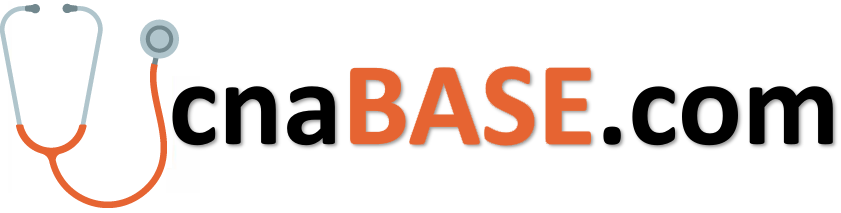You haven't entered your license information yet. Plese go to the Personal Details->Basic Information and update your license information.
My Vascocc Learning Account
Manage your courses and edit your personal details
See how to change user profile and certificate information
Courses not yet completed: 18
You have completed 24 credit hours.
You completed this course on: 1/1/1970
You completed this course on: 1/1/1970
You completed this course on: 1/1/1970
You completed this course on: 1/1/1970
You completed this course on: 1/1/1970
You completed this course on: 1/1/1970
You completed this course on: 1/1/1970
You completed this course on: 1/1/1970
You completed this course on: 1/1/1970
You completed this course on: 1/1/1970
You completed this course on: 1/1/1970
You completed this course on: 1/1/1970
You completed this course on: 1/1/1970
You completed this course on: 1/1/1970
You completed this course on: 1/1/1970
You completed this course on: 1/1/1970
You completed this course on: 1/1/1970
You completed this course on: 1/1/1970
You completed this course on: 1/1/1970
You completed this course on: 1/1/1970
You completed this course on: 1/1/1970
You completed this course on: 1/1/1970
You completed this course on: 1/1/1970
You completed this course on: 1/1/1970
You have not got any orders yet!
No courses in your wishlist!
Frequently asked questions
1. Click on my “PRICING” • First Name* • Last Name* • Address 1* • Address 2* • City* • State* • Postal Code* • Country* • Phone* • E-mail Address* • Confirm E-mail
1. Click on course I need to take – click to expand 2. Choose from courses not completed – Click on view course 3. Click on classroom 4. Read material for 50 mins (before starting the quiz, be sure to “CLICK ON COMPLETE” at the end of the material page 5. If there is a video, be sure to “CLICK ON COMPLETE” at the end of watching the video as well 6. Click on quiz – when done – click on finish quiz 7. Click OK 8. Click on finish course 9. Click OK 10. Click on print certificate Congratulations you have completed the course.
1. CE student login 2. Click on courses I need to take – click to expand 3. choose from courses not yet completed – click on view course on the topic in question 4. Click on classroom 5 Click on material – scroll down “CLICK ON COMPLETE” 6. If there is a video – click on video – when done – “CLICK ON COMPLETE” 7. Click on quiz – “CLICK ON FINISH COURSE” 8. Click on print certificate Congratulations your course will now show on your certificate!